To edit your home page go to "Media" -> "Pages" and click "edit" next to the page entitled "Home".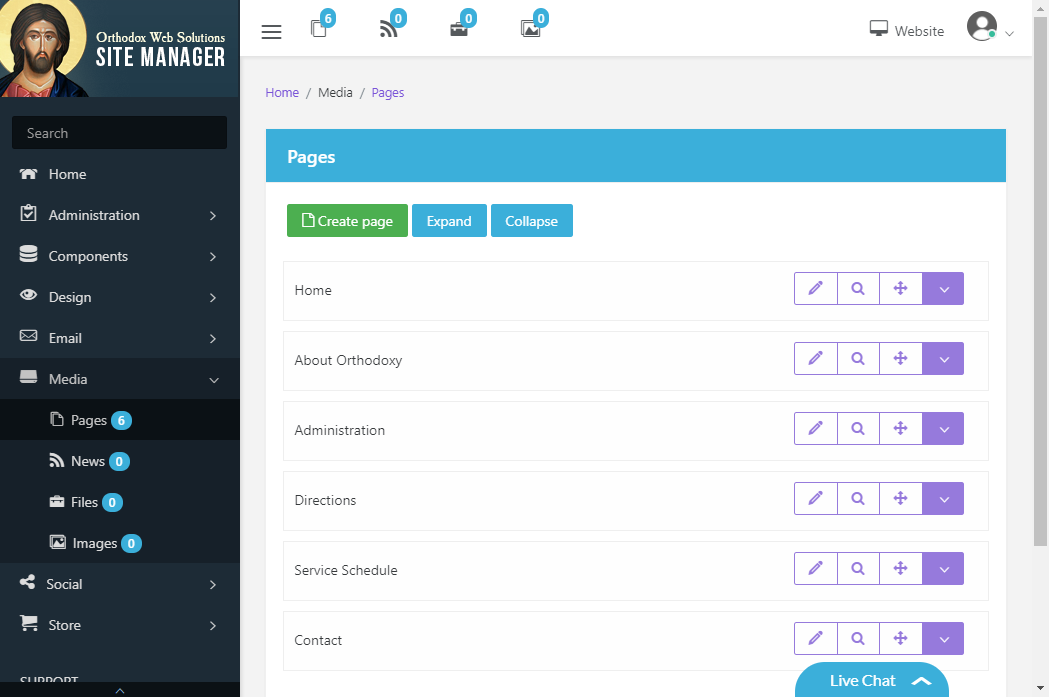
Now click "Edit" to change the text of your opening paragraph.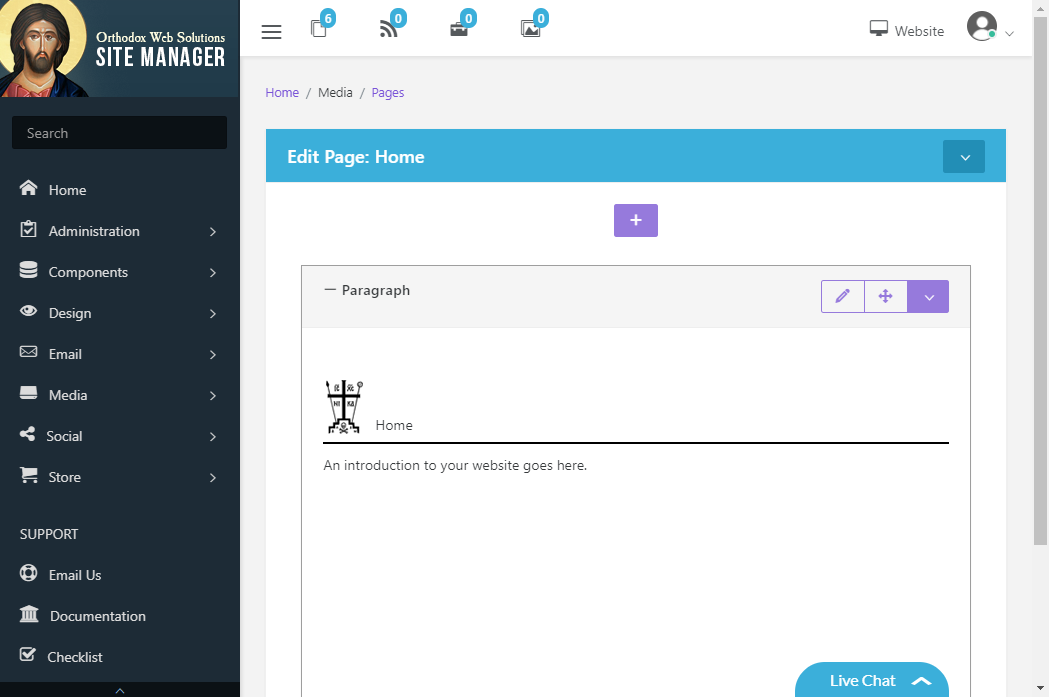
Now select the layout of your paragraph.
Now modify the text of your paragraph.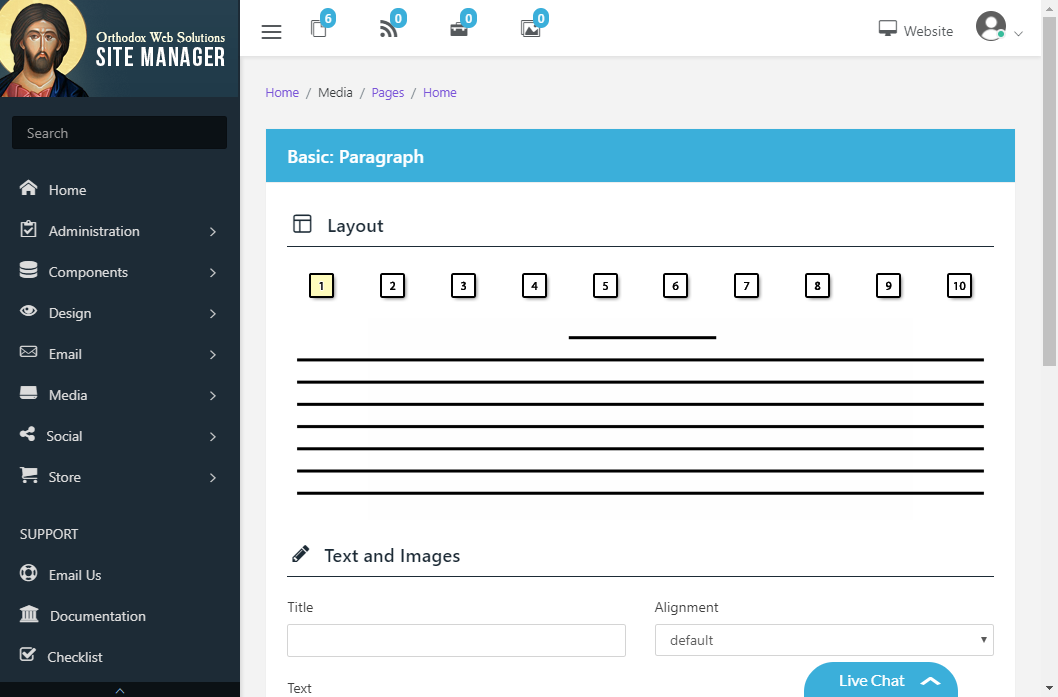
Next select the image for this paragraph section by click on "Image 1". Note that the other two images are disabled since this layout allows only one image. To use more than one image for this paragraph, select a different layout.
Now find the image which you would like to use, or upload a new image to "Images". When you have found your image, click on the image.
Now set your image's display properties and click "Use Image".
When finished click "Save Changes".
- 373 Users Found This Useful
